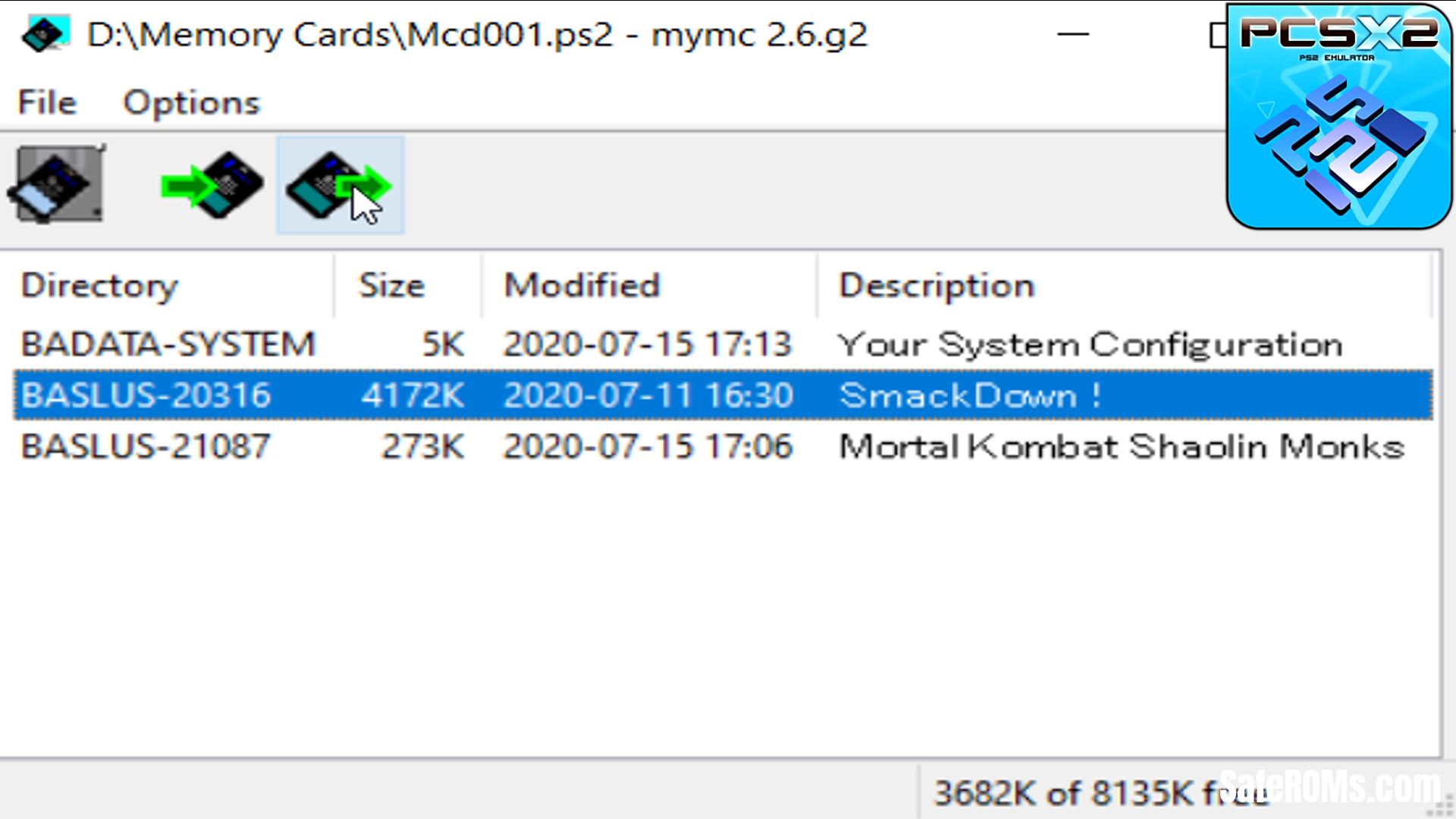How To Import and Export PS2 Save Game Files On PCSX2 In 2022
If you are a Gamer and you play PlayStation 2 games on PC using PCSX2 (PS2 Emulator) and you want to know how to import and export PS2 save game files on PCSX2.
So, In this blog i will show you how to import and export PS2 Save game files on PCSX2 (PS2 Emulator) using myMC Tool – a PS2 Memory Card Image Utility.
About PCSX2:
PCSX2 is a free and open-source PS2 emulator for Windows, Linux, and macOS that supports a wide range of PlayStation 2 video games with a high level of compatibility and functionality.
PCSX2 Minimum System Requirements For PC:
Operating System – Windows, Linux OS and macOS.
CPU – Pentium 4 or High.
RAM – 512MB or More.
GPU – Any That Supports Pixel Shader Model 2.0 Version.
Storage – 50MB For PCSX2 Installation.
Device – Keyboard and Mouse or Gamepad.
How To Import and Export PS2 Save Game Files On PCSX2 – Tutorial Step By Step
Step 1 – Download and Extract myMC Tool.zip file on your PC.
Download myMC Tool → Click Here To Download
Step 2 – Open Extracted myMC Tool folder.
Step 3 – Open mymc.exe file.
Step 4 – Click on Open option.
Step 5 – Browse and open Mcd001.ps2 (Memory Card) file of your PCSX2.
Step 6 – If you want to Import PS2 save game file on PCSX2 memory card, Click on Import option.
Step 7 – Browse your PS2 Saved Game File and click on Open button.
Step 8 – Now Your Saved Game File is successfully Imported in PCSX2 (PS2 Emulator).
Step 9 – If you want to Export Saved Game File from PCSX2, Select any one Save File then Click on Export button.
Step 10 – Browse where you want Export Saved Game File and Click on Save button.
Step 11 – Now your Saved Game File Successfully Exported, Enjoy.
Download myMC – a PS2 Memory Card Image Utility Tool
Download myMC Tool.zip File




Useful Links:
- How To Transfer PlayStation 2 (PS2) Save Game Files From PC To Console
- How To Play PlayStation 2 (PS2) Games On PC