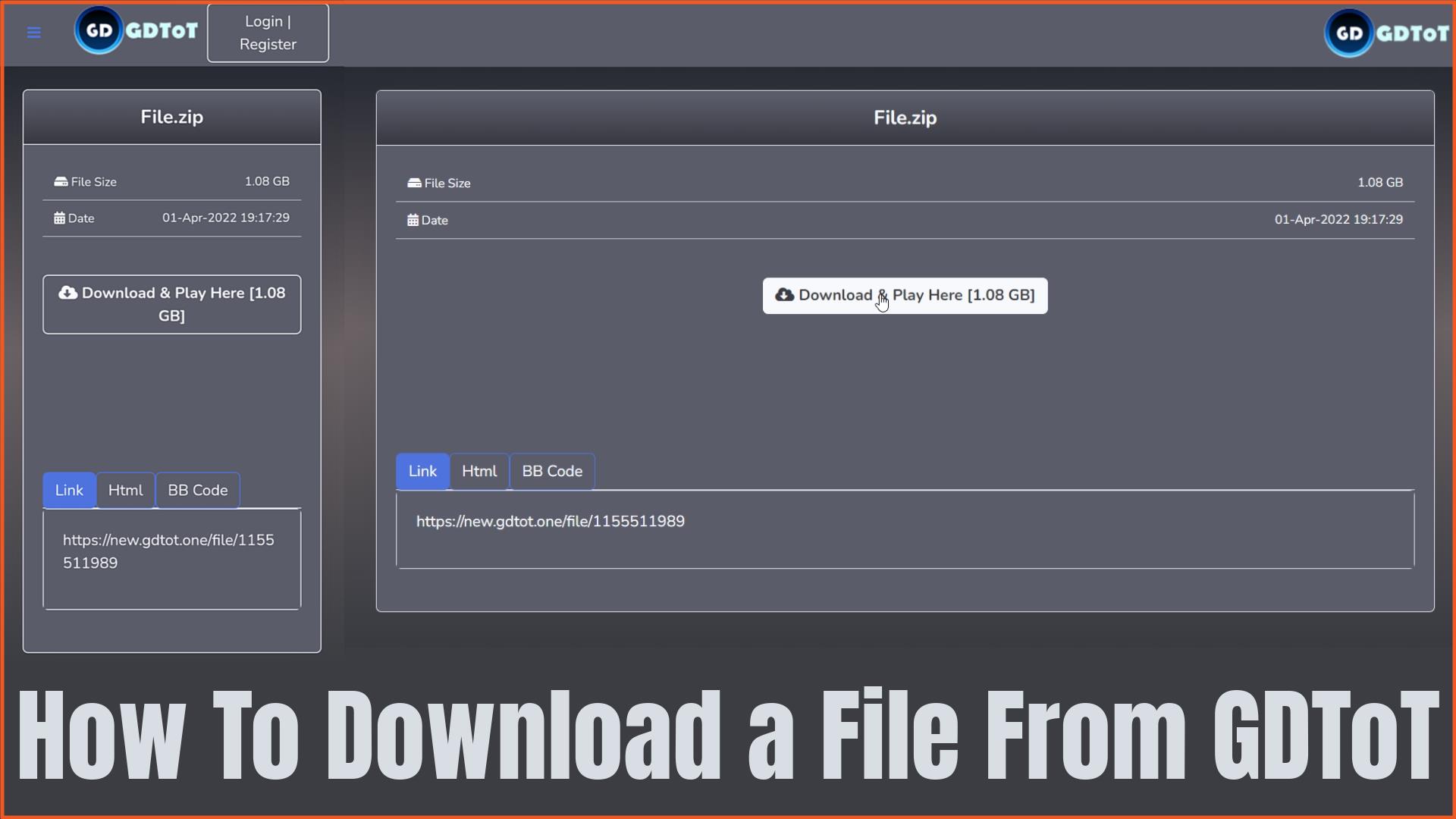How To Download a File From GDToT on Android Phone, Tablet and PC/Computer
Table of Contents
In this blog you will learn step by step how to download any file from GDToT very easily.
What is GDToT ?
GDToT is the fastest way to upload, download and share any file with your Friends, Colleague & with Your Classmate. GDToT Provides Google Drive File Manager. GDToT is very simple and easy to use and have Plot to Manage.
How To Download a File From GDToT on PC/Computer Step By Step Tutorial:
Step 1 – Open any Browser and go to Drive.Google.com website.
Step 2 – Click on Go to Drive Option to open Google Drive.
Step 3 – Enter Your Email Address of your Google Drive account and click on Next button.
Step 4 – Enter Your Gmail Password to open your Google Drive account and again click on Next button.
Step 5 – Make Sure you have enough storage on Google Drive to download a file from GDToT.
Step 6 – Open any GDToT link which you want to download and click on Download & Play Here button.
Step 7 – Choose and Click on your Google Account (Gmail account).
Step 8 – Click on Allow button to give access of your Google Account to GDToT.
Note: If you click on Cancel button you will not able to download any file from GDToT.
Step 9 – And again click on Download & Play Here button.
Step 10 – GDToT will take some time, Please wait few seconds.
Step 11 – Download Link Generated, click on Download button.
Note: If you want to Download click on Download Here button or If you want to Play or Stream a video click on Play/Stream video button.
Step 12 – You will redirect to Google Drive and click on Download icon.
Step 13 – Click on Download anyway button to start downloading.
Step 14 – Downloading Started.
Step 15 – File Downloaded, Enjoy.
How To Download a File From GDToT on Android Phone or Tablet Step By Step Tutorial:
Step 1 – Open any GDToT download link on any browser and click on Download & Play Here button.
Step 2 – Enter your Google Drive Email address and tap on Next button.
Step 3 – Enter your Google Account Password and again tap on Next button.
Step 4 – Tap on Allow option.
Note: GDToT wants to access your Google Account, without giving access you can’t download anything from GDToT.
Step 5 – And again click on Download & Play Here button.
Step 6 – GDToT may take some time, Wait few seconds.
Step 7 – After Download Link Generated, If you want to download click on Download Here Button and then click on Google Drive App.
Step 8 – Click on Three Dot on Top Right Side of your Google Drive App.
Step 9 – Click on Download option to start downloading.
Step 10 – Downloading Started, Enjoy.
GDToT Link Generator
is GDToT Safe ?
No. GDToT website holds it’s own database of users. The only individual who has a complete authority and collection of where your user accounts have been created is only you.
GDToT: Fix User Rate Limit Exceeded
4 Steps to Fix GDToT Error: 403 The user has exceeded their Device storage quota
- Open Google Drive and delete Remove some files & permanently delete from Recycle Bin.
- Delete Cookies and Site data from your Browser and also delete Cached images and files from your browser.
- Open GDToT.
- Login and try again to download.
How To Remove GDToT Access From Google Drive and Google Account
Step 1 – Open your Gmail account and click on your Profile picture or icon and then, click on Manage your Google Account.
Step 2 – Click on Data and privacy option.
Step 3 – Click on Third-party apps with account access.
Step 4 – click on GDToT.
Step 5 – Click on REMOVE ACCESS button to remove access from your Google Account.
Step 6 – Click on OK. Enjoy, GDToT will no longer have access to your Google Account and Google Drive.
Final Note:
Do not give access to GDToT of your Personal Google Account because GDToT can access your personal data from your Google Drive. Always use any other Google Drive Google Account which don’t have any your Personal Data or anything.