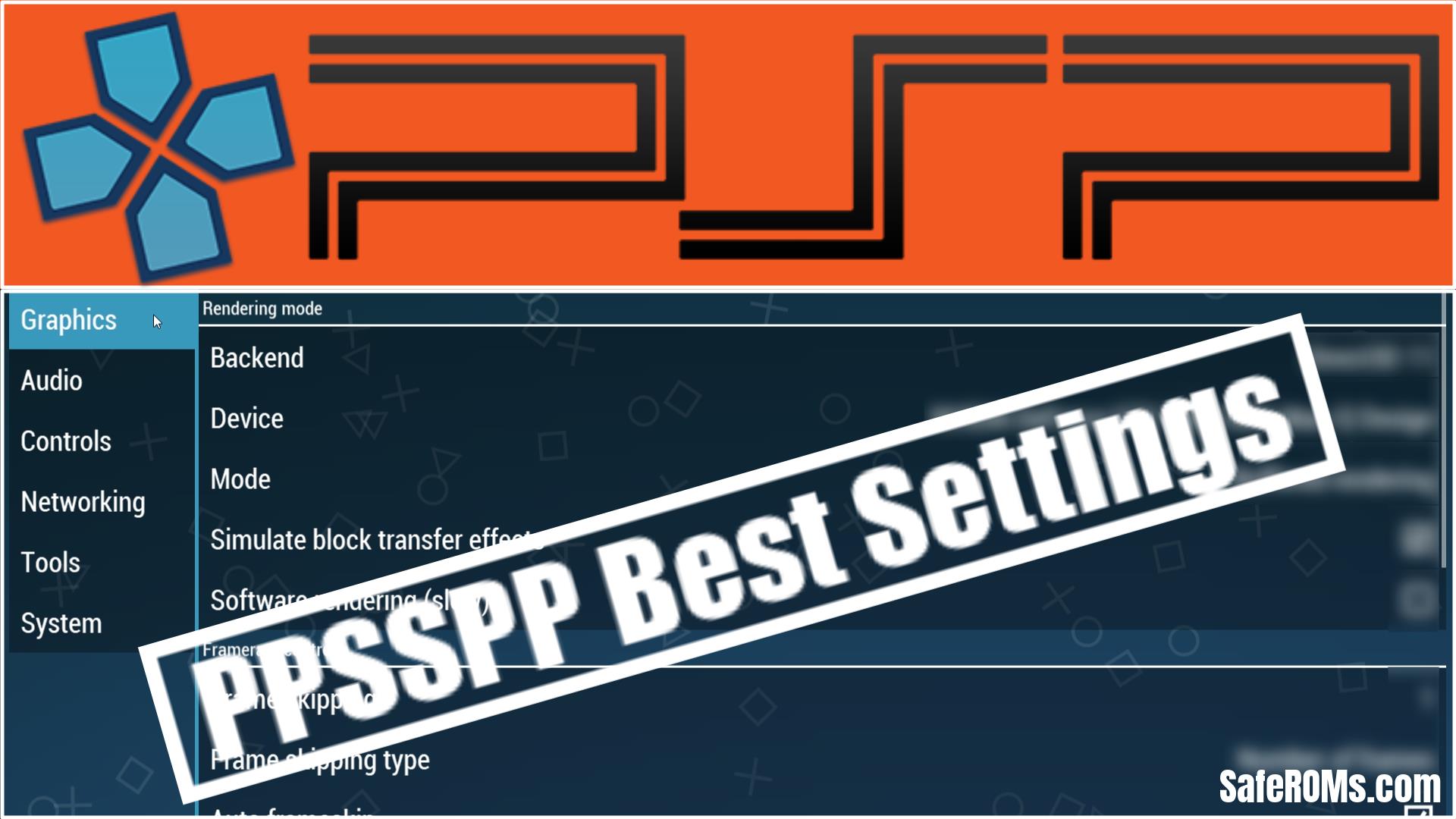PPSSPP Best Settings PC (2022)
- PPSSPP Best Graphics Settings Screenshot #1
- Rendering mode
- Backend – Direct3D 11.
- Device – Your Installed Graphics Card.
- Mode – Buffered rendering.
- Simulate block transfer effects – Tick (Enable).
- Framerate control
- Frame skipping – 1.
- Frame skipping type – Number of frames.
- Auto frameskip – Yes.
- Alternative speed (in %, 0 = unlimited) – Unlimited.
- Alternative speed 2 (in %, 0 = unlimited) – Disabled.
- PPSSPP Best Graphics Settings Screenshot #2
- Features
- Postprocessing shader – Off.
- Fullscreen – Tick (Enable).
- Performance
- Rendering resolution – 3x PSP.
- VSync – Select.
- Hardware transform – Tick (Enable).
- Software skinning – Tick (Enable).
- Vertex cache – Tick (Enable).
- Lazy texture caching (speedup) – Tick (Enable).
- Disable slower effects (speedup) – Tick (Enable).
- PPSSPP Best Graphics Settings Screenshot #3
- Performance
- Spline/Bezier curves quality – High.
- Hardware tessellation – Tick (Enable).
- Texture scaling
- Upscale level – Auto.
- Upscale type – xBRZ.
- Deposterize – Tick (Enable).
- Texture filtering
- Anisotropic filtering – 16x.
- Texture filtering – Auto.
- Screen scaling filter – Linear.
- Hack settings (may cause glitches)
- Lower resolution for effects (reduces artifacts) – Balanced.
- Overlay information
- Show FPS counter – None.
- PPSSPP Best Audio Settings Screenshot #4
- Audio
- Enable sound – Tick (Enable).
- Global volume – 10.
- Alternate speed volume – Use global volume.
- Audio backend (restart req.) – Auto.
- PPSSPP Best Controls Settings Screenshot #5
- Controls
- Leave everything default.
- PPSSPP Best Controls Settings Screenshot #6
- Control mapping
- You can customize or you can use default control mapping (settings).
- PPSSPP Best Controls Settings Screenshot #7
- DInput analog settings
- Deadzone radius – 0.10.
- Analog mapper mode – off.
- Analog mapper low-end (inverse deadzone) – 0.00.
- Analog mapper high-end (axis sensitivity) – 1.00.
- Xlnput analog settings
- Deadzone radius – 0.24.
- Analog mapper mode – off.
- Analog mapper low-end (inverse deadzone) – 0.00.
- Analog mapper high-end (axis sensitivity) – 1.00
- Analog auto-rotation speed – 15.00.
- Keyboard control settings
- Analog limiter – 0.60.
- Mouse settings
- Leave default.
- PPSSPP Best Networking Settings Screenshot #8
- Networking
- Send Discord “Rich Presence” information – Tick (Enable).
- And Leave Everything Default.
- Quick Chat
- Enable quick chat – Tick (Enable).
- And Leave Everything Default.
- PPSSPP Best System Settings Screenshot #9
- Ul language
- Language – Select your language.
- Fast memory (unstable) – Tick (Enable).
- I/O on thread (experimental) – Tick (Enable).
- I/O timing method – Fast (lag on slow storage).
- Change emulated PSP’s CPU clock (unstable) – Auto.
- Rewind snapshot frequency (mem hog) – Off.
- Memory Stick inserted – Tick (Enable).
- General
- Check for new versions of PPSSPP – Tick (Enable).
- PPSSPP Best System Settings Screenshot #10
- General
- Savestate slot backups – Tick (Enable).
- Auto load savestate – Off.
- Save path in installed.txt – Tick (Enable).
- PPSSPP Best System Settings Screenshot #11
- PSP settings
- PSP model – PSP-2000/3000.
- Change nickname – PPSSPP.
- Date format – YYYYMMDD.
- Time format – 12HR.
- Confirmation button.
And leave everything “Default” for best performance.