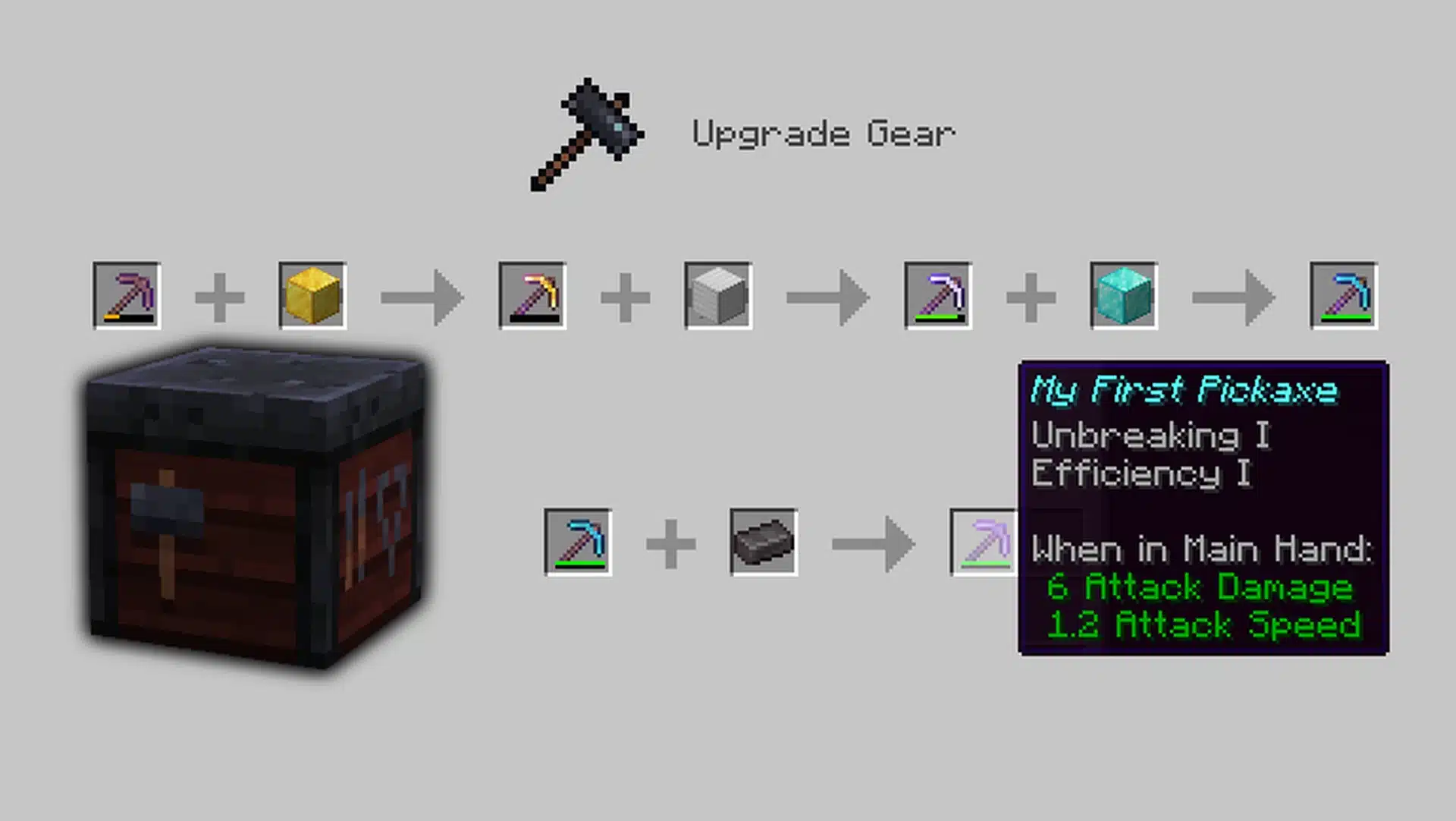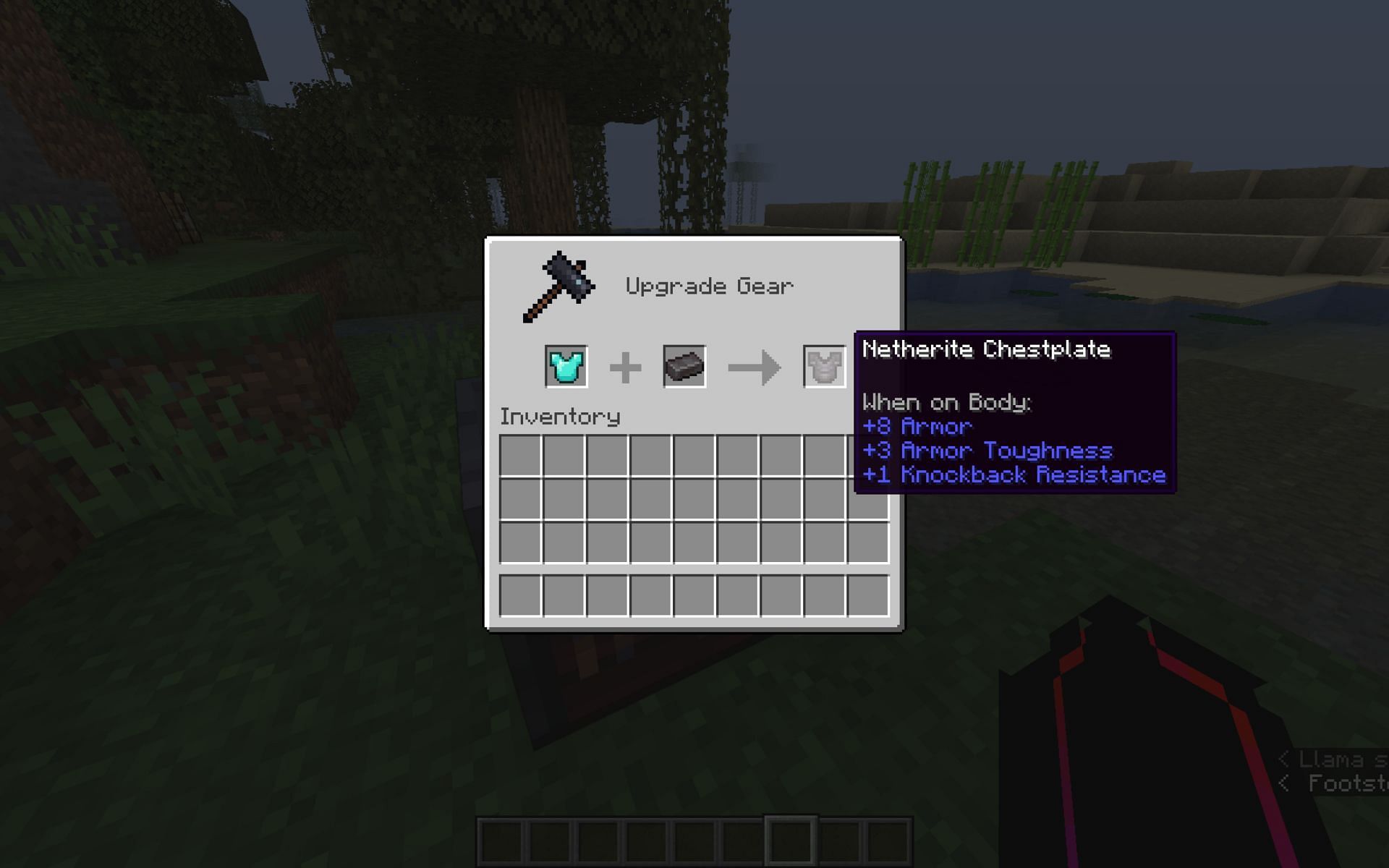Minecraft, the beloved block-building game, has captivated players of all ages for years. As technology advances and new features are added, upgrading your Minecraft experience becomes essential to keep up with the latest enhancements and optimizations. In this article, we’ll guide you through the process of upgrading Minecraft to ensure you don’t miss out on all the exciting new additions.
Check for Available Updates
Before diving into the upgrading process, make sure to check if there are any available updates for Minecraft. Game developers regularly release updates to fix bugs, introduce new features, and enhance overall gameplay. Visit the official Minecraft website or your respective platform’s app store to see if any updates are waiting for you.
Back Up Your Worlds
Upgrading Minecraft might involve changes to the game’s files, which can sometimes result in the loss of your saved worlds or creations. To safeguard your hard work, it’s essential to back up your worlds before proceeding with the upgrade. You can do this by locating the Minecraft save folder on your device and making a copy of it to an external location.
Updating on PC (Java Edition)
For PC users playing the Java Edition of Minecraft, upgrading is relatively straightforward. Simply open the Minecraft Launcher and check for any available updates. If updates are available, the launcher will automatically download and install them for you. Once the update is complete, you’re ready to embark on new adventures in the upgraded version.
Updating on Console and Bedrock Edition
Console and Bedrock Edition players can easily upgrade Minecraft by accessing their respective platforms’ app stores. Search for Minecraft in the store, and if an update is available, simply download and install it. Once the update is complete, launch the game, and you’ll be ready to explore the improved features.
Updating Mods and Resource Packs
If you use mods or resource packs in your Minecraft gameplay, it’s essential to ensure they are compatible with the latest version. Mods and resource packs may need updates of their own to work correctly with the upgraded Minecraft. Check with the creators of your mods and resource packs for any updates and install them accordingly.
Upgrading Minecraft is a simple yet crucial step to enjoy the latest features, improvements, and bug fixes in the game. From exploring new biomes to experiencing smoother gameplay, upgrading ensures you stay at the forefront of the Minecraft universe. Remember to back up your worlds before upgrading to protect your precious creations. So, go ahead and upgrade your Minecraft version, and may your block-building adventures reach new heights!