12 Greatest Wrestlers CAWs (Created Wrestlers) For WWF SmackDown! Just Bring It
Download Free WWF SmackDown! Just Bring It PlayStation 2 (PS2) Save Game File and Memory Card (Mcd001.ps2) For PCSX2 (PS2 Emulator).
Game Information:
Name: WWF SmackDown! Just Bring It.
Initial Release Date: 16 November 2001.
Series: WWE 2K.
Developer: Yuke’s.
Platform: PlayStation 2.
Genres: Sports game, Fighting game.
Publishers: Yuke’s, THQ.
PCSX2 Minimum System Requirements For PC:
Operating System: Windows, Linux OS and macOS.
CPU: Pentium 4 or High.
RAM: 512 MB or More.
GPU: Any That Supports Pixel Shader Model 2.0 Version.
Storage: 50 MB For PCSX2 Installation and 2.63 GB For PS2 ISO (Game File).
Device: Keyboard and Mouse or Gamepad.
12 Greatest Wrestlers CAWs (Created Wrestlers) Screenshots:
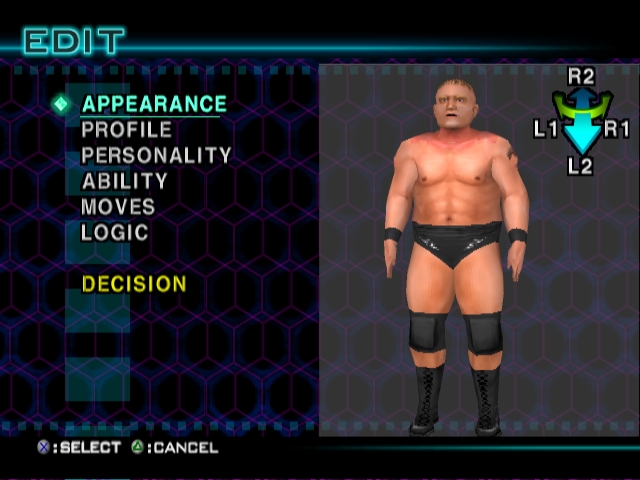
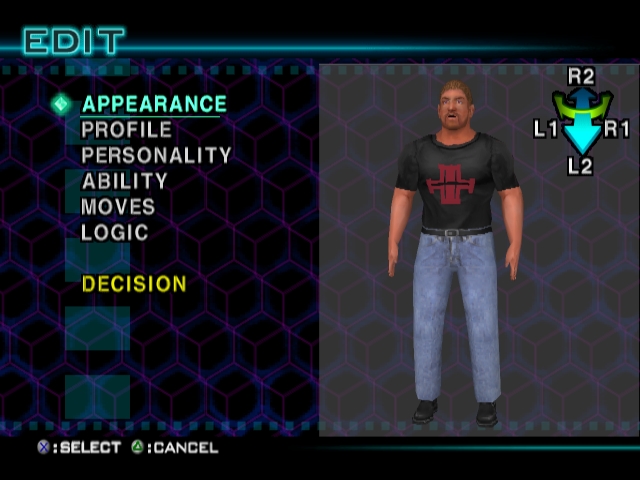
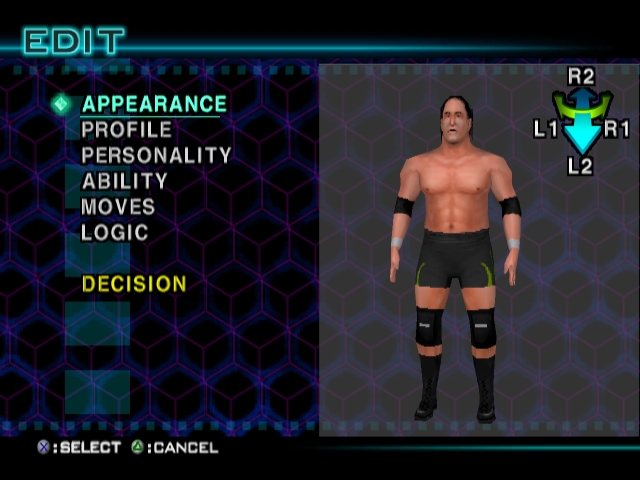
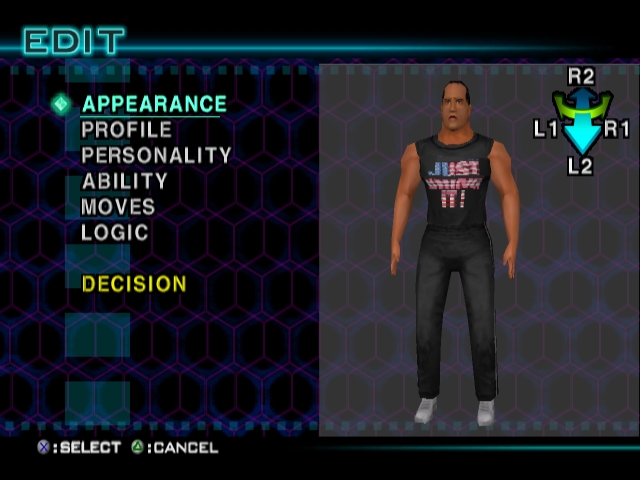
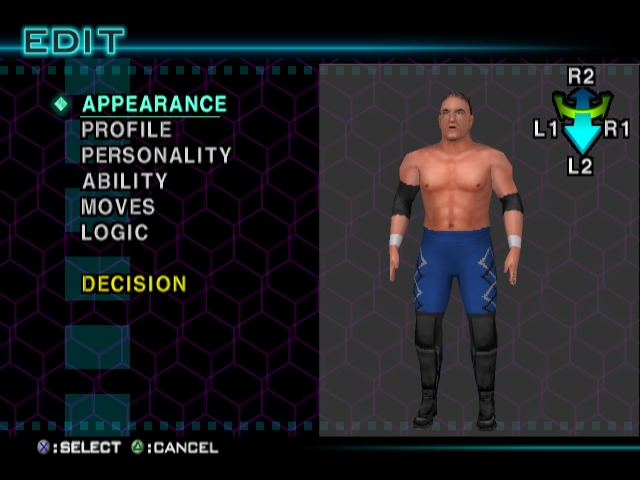
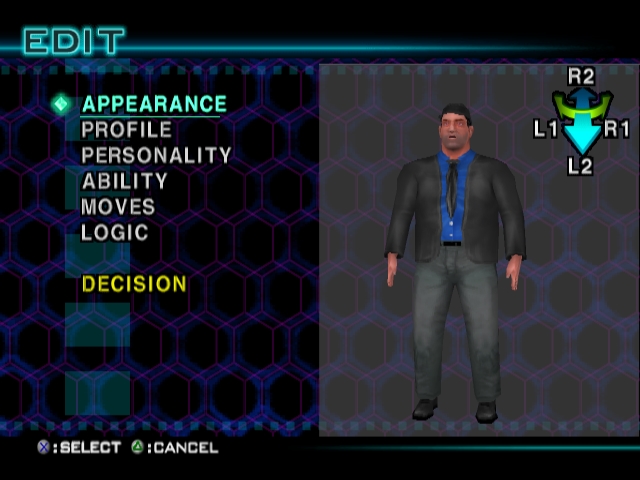
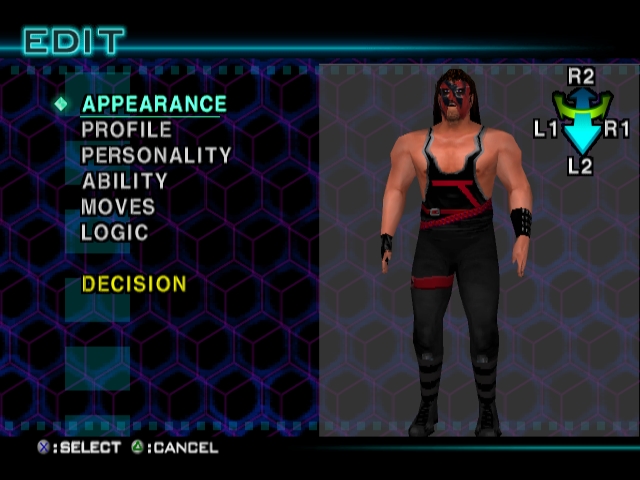

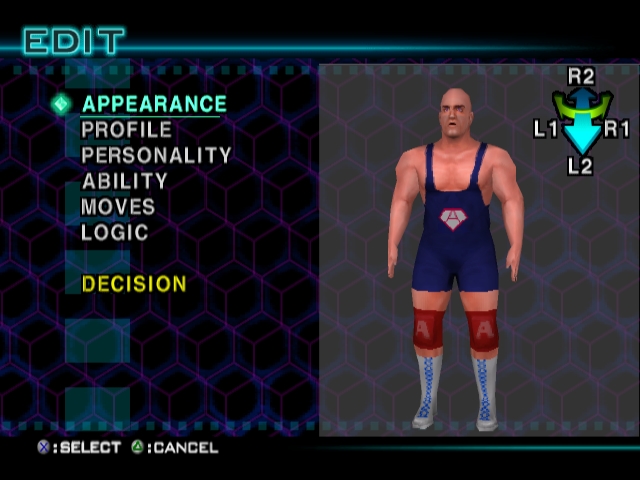

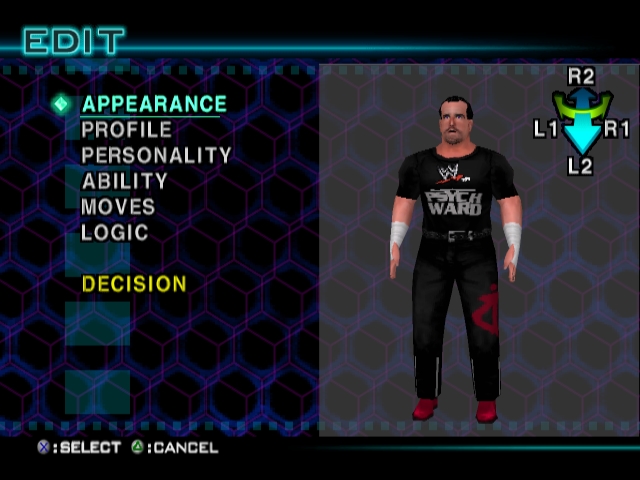
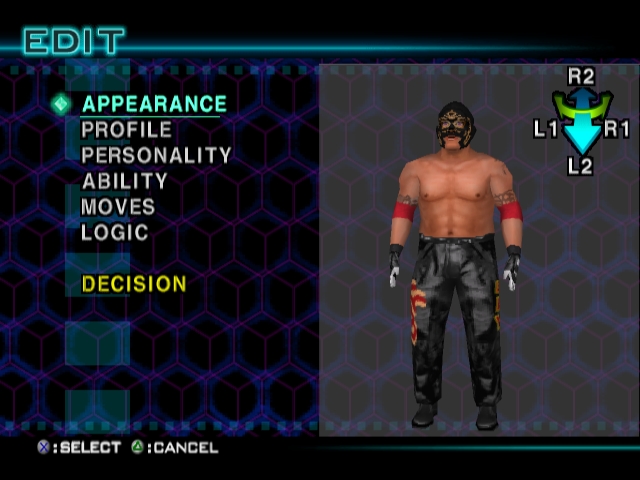
Download WWF SmackDown! Just Bring It Save Game File and Memory Card For PlayStation 2 (PS2) and PCSX2 (PS2 Emulator)
[Type of file: SPS File (.sps)] [Size: 4 MB]
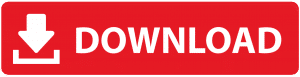
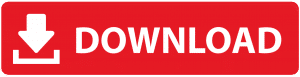
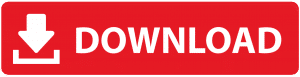
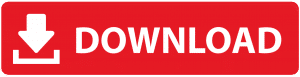
[Type of file: PS2 File (.ps2)] [Size: 8 MB]
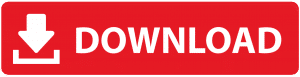
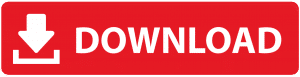
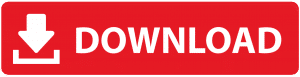
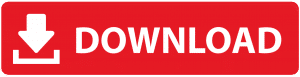
Please disable adblock to proceed to the destination page